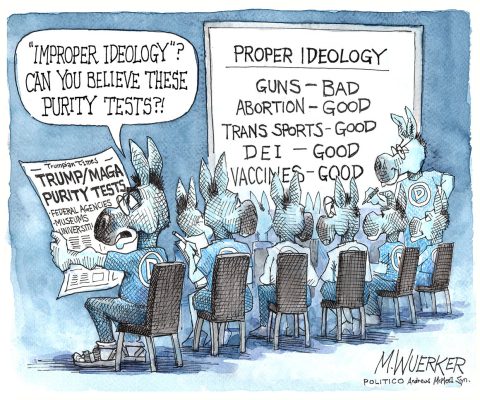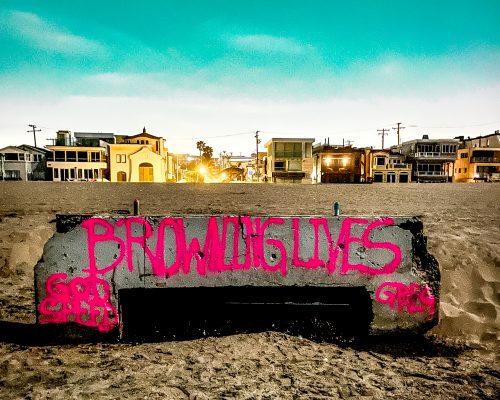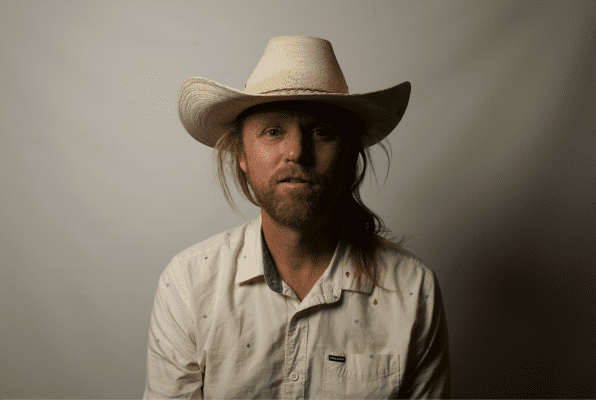As a Microsoft Outlook user, you have the ability to migrate your emails from other services such as Yahoo!, Gmail, or Hotmail into Outlook with ease. This is quite simple and can be done in just a few minutes. However, it is still necessary to follow certain steps in order to do everything correctly.
You should also note that if you don’t want to waste time on this process, or you need to import emails a lot, there are certain solutions for such cases. For example, you can use email transfer software, which will do everything for you. You just need to install and start it. But if you don’t want to use additional software, here is what you should do in order to import emails into Outlook.

Configuring and Adding Email Accounts
- The first step is to configure and add email accounts. To do this, you should open Outlook and click “File” > “Info” > “Add Account”. Then you will need to enter your email address and the password associated with it in the appropriate boxes and then click on the “Next” button.
- After that, you will need to select the “Manual setup or additional server types” option and then click “Next” again. Then, you should select “POP or IMAP” as your account type and enter the POP/IMAP server settings for your mail service (Gmail, Yahoo!, etc.).
- Finally, once you have entered all of the necessary information and clicked “Next”, Outlook will start to download your emails. This process may take some time depending on how many emails you need to import. Once it is complete, you will be able to see your imported emails in Outlook.
It is important to remember that this process only works for email services that allow POP/IMAP connections. If your service does not, you will need to use an email migration tool in order to import emails from it into Outlook.
In any case, once the process is complete, and you have all of your emails imported into Outlook, you should be able to use the program as usual.
Using Third-Party Tools
Although the manual process described above is quite simple and straightforward, there are certain cases when a third-party tool can make things much easier for you. For example, if you need to migrate emails from multiple services or if you have a lot of emails to move, then using a third-party tool is the best way to do it.
Many such tools exist, and they offer different features depending on their pricing. However, most of them will be able to migrate emails from multiple services into Outlook with ease. All you need to do is select the service or services that you want to migrate emails from, and the tool will do the rest. Therefore, if you need to import emails into Outlook quickly and easily or uninstall Windows Live Mail Windows 10, then using a third-party tool is the best way to go about it.

How to Uninstall Windows Live Mail?
Of course, in some cases, you’ll need to uninstall Windows Live Mail from your computer. This can be done in a few simple steps.
First, you’ll need to open the Control Panel and select “Programs and Features”. From there, you can select the Windows Live Mail application and click “Uninstall”. Once this is done, all of your emails and settings associated with the program will be removed from your computer.
It is important to note that once you uninstall Windows Live mail, all of your emails stored within it will also be removed from your computer. Therefore, it is recommended that you back up all of your emails before uninstalling the program.
Final Say
In conclusion, although migrating emails from other services into Outlook can be done manually, it can often be a tedious task. Therefore, using a third-party tool is often the best way to go about it, as it will save you time and effort. No matter which method you choose, once the emails are imported into Outlook, you should be able to use the program as usual. All of your emails and contacts should now be available in Outlook, so you can start using them right away.