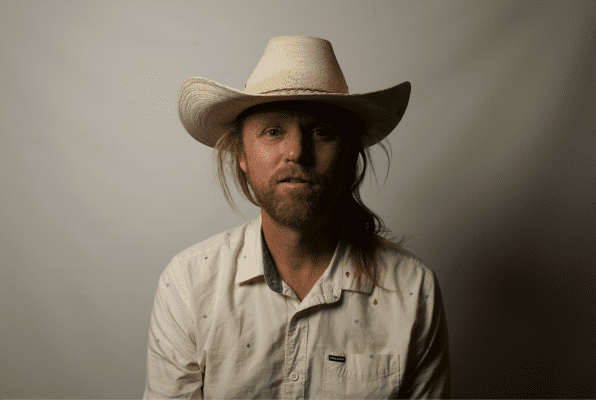By Anisha Reddy – Freelance content writer | September 27, 2021
Enhance your website storage and accessibility or build your brand and upload different format content in the form of blogs with free WordPress hosting. Renowned hosting services provide easy installation, unlimited bandwidth, storage space, email hosting, server access and useful databases.
Hosting services like NameCheap, SiteGround, HostGator, GoDaddy, 000webhost, Bluehost, etc. offer free domain names, pre-installed add-ins, site-building, and development features, server space, security, and anti-spam facilities with high-level performance functions.
To get higher security, high uptime, technical support, and unlimited bandwidth checkout NameCheap fall sale 2021 offering up to 94% off on WordPress hosting and security, up to 46% savings on shared hosting plans, flat 35% off on professional business email, maximum 14% off on SSL security or use NameCheap coupons and redeem up to 65% off on shared hosting plans.
Here’s a list of simple steps to enable free WordPress hosting:
- Sign up
Get started with WordPress by signing up and filling out a simple form stating basic details. Choose a domain name and select a free bundle to get domain mapping, storage space, and other services. You can choose further upgrades with premium subscriptions.
Set up your account by confirming credentials through the email address mentioned in your form. Log in to your web hosting cPanel (control panel) that helps to manage all functions and tools on the website.
This dashboard makes it easy for all users to create a website and add options to set up emails, get technical support, access and improve all functions of the website.
- Install WordPress
Luckily, you now don’t need to know coding or major programming to set up a website. Hosting services like NameCheap allow you to use a registered, external, temporary, or transferred domain and create a WordPress website with an EasyWP subscription or claim 50% off on 2-year shared hosting plans.
Once you signup, the one-click WordPress installer automatically launches the process to get started. After WordPress is installed, you can choose a preferred plan (or stick to a basic free plan initially), register a domain name (or use a temporary one that can be changed after installation) to proceed with website creation.
- Setup website
Before you activate the site, fill in details like website title, tagline, and language that will help users access the website easily. A unique title and relevant tagline are also important to ensure your website appears on Google Search top pages.
Next, head to the General Settings page to enter WordPress and site URL, time zone, and additional user or admin information. You also need to activate pre-installed plugins like Akismet (anti-spammer that displays comments on website pages and posts) and Jetpack (creates backups, focuses on website security, performance, and marketing).
Visit the discussion settings tab to enable comments and notifications, followed by setting up default categories, writing formats, and reading settings for all posts.
- Choose theme
Personalize your site with beautifying themes, icons, design details, color scheme, header images, typography, and effective layout with columns, sidebar, featured images, ergonomic menu, and presented posts.
Import a design template to control the building blocks of your website or simply select any of the given themes to change the visual appearance. Get $60 savings on WordPress hosting using DreamHost and benefit from a customizer that enables you to change settings with real-time website preview.
After you make changes in the site identity, layout elements, background image or color, header/footer, and content colors, font, and typography click Save and Publish.
- Modify website
Plugins help you to add specific features and customize the website efficiently. Some important plugins include:
- WPForms (WordPress contact form plugin) used to create contact forms
- All in one SEO to get more traffic from major search engines like Google
- Google Analytics to track top blogs and content views, analyze user activity
- WP Super Cache plugin to improve website speed and performance
- Backup plugins to store data securely on remote storage facilities
- Firewall plugin to block suspicious traffic and anti-spam
For further site functionality, head to the Plugins tab and install important add-ons or remove unnecessary pre-installed components.
- Connect social media
Once the visual and functional part of the website is done, check widgets in your customization dashboard to add inserter controls to social networking pages like Twitter, Facebook, and Instagram.
Plugins can also be used to add social media share buttons, sharing bars, menus to access options easily, and simple icon widgets that are available on Bluehost WordPress hosting at 60% off.
You can also add clickable CTA (Call-to-action) prompt buttons like ‘Follow me, ‘Join now’ or create custom links to other social profiles like Pinterest and LinkedIn that generate consumer engagement and increase business prospects.
- Add content
After configuring communication tools, start building your page using the ‘Add new’ option in the ‘Pages’ tab on the dashboard. Enter the page title, start a new paragraph using the ‘+’ icon or use blocks to add headings, images, videos, lists, quotes etc.
Alternatively, you can choose the other default option to design content in the form of posts that appear in a specific chronological order and can be viewed in a separate section of your site.
To make content more presentable, add a static front page that can be customized with different features. Get free WordPress designing tools to create beautiful content with HostGator’s 50% discount code.
- Launch site
Using page builder tools and content pages or posts, the website looks professional and good-to-go. Ensure your navigation menus allow users to access different pages and sections seamlessly.
Also, complete the user profile to add a short bio giving a quick introduction about yourself and other authors. Click finish to check how the website finally looks or go back to settings to tweak the appearance and other details.
Go to the browser and enter your website’s URL to find the activated functional site. To gain revenue from the site, you can also add monetary plugins and features using which potential customers can view products and access services.
Conclusion
Craft a simple blog or professional portfolio with quick and easy WordPress hosting methods. Use free hosting providers that help you build a website with comprehensible features and layout. Check out app/website deals to benefit from coupons, promotional codes, festive or seasonal deals, and claim savings on hosting plans.